Printing articles from the Workday Knowledge Base
Ever wanted to print an article or guide from the Workday Knowledge Base? Some users have reported that trying to print an article directly cuts off the left side by about one inch. Here’s how to save and print any knowledge base material without issues.
1. Scroll to the bottom of the article and select the link where it says, “View article in new window.”

2. This will open the same guide in a different view. At the top right of the screen, there should be a triple-dot menu. Select this.

3. Choose “Export to PDF” or “Export to Word” depending on your preference.
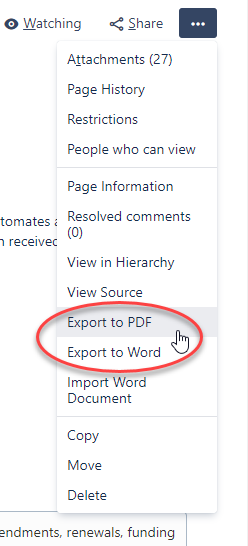
This will download the document, which you can then open and print.
Remember: We update support materials regularly, so please make sure to check the knowledge base for the latest versions.
If you encounter any issues, please reach out through the Workday Service Desk.