Workday Tips & Tricks: View More Processes
“I’ve found (View More Processes) very helpful to be able to review processes that I don’t initiate frequently to remind myself of what I did previously, to find specific actions that are related to current ones that are still in progress and to remind myself of when certain tasks were initiated/completed. Plus, it’s an amazing reminder of just how much we’ve each accomplished in Workday since 12/16/20!” –Sara Rauch, WSU Workday User
Have you ever wanted to review the processes you’ve completed in Workday, whether to remember the name of an important task, or simply track the progress you’ve made over a certain span of time?
Using the View More Processes tool in your Inbox archive is a great way to look back at the tasks you’ve performed in Workday!
To access a list of processes you’ve performed in Workday, use the following steps:
Access your Inbox by selecting the Inbox icon in the upper right-hand corner of the Workday homepage.
Once in your Inbox, select the Archive tab from the left-hand menu, above your messages. Then, select View More Processes.
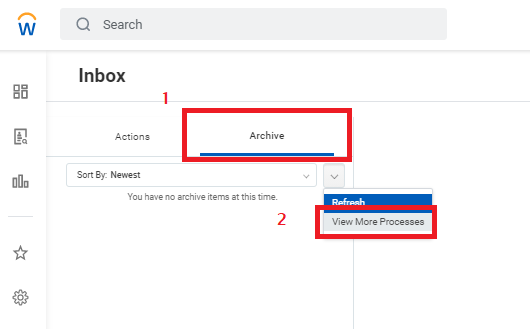
You will be redirected to a menu where you may select a date range during which you’d like to view the processes you performed. Enter the Start and End Dates, then select Okay.

A list of processes you performed during the selected date range will populate, with details including the date the process was initiated, completed, its status, and the specific task you completed.
